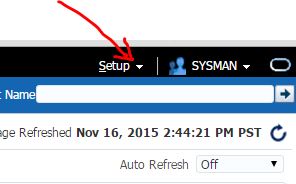You will have to download the EMC Storage pluging and get it installed in your OEM.
This is a one time activity. Once it is done you can proceed as below for Adding the Target VNX Array to your Grid Monitoring.
1. From the Setup menu, select Add Target > Add Targets Manually.
2. In the Add Targets Manually page, select Add Non-Host Targets by Specifying Target
Monitoring Properties.
3. In the Target Type field, select EMC VNX Block Storage
4. To the right of the Monitoring Agent field, click the magnifying glass icon, and then
select the required agent or agents from the list.
5. Clilck Add Manually.
6. In the Add EMC Symmetrix VMAX page, enter the required properties for the target.
• Enter any string for the Target Name, which is used to identify the target being
created.
• Type Yes to accept the End User License Agreement that is packaged with the
plug-in.
• Enter the path to the directory where the inq utility is located (typically, /opt). Use
quotation marks if the path (such as on Windows) contains spaces. The inq utility
is included in the plug-in download package.
• If you use PowerBroker, enter the PB role that has privileges to run the command
listed earlier.
• Type 0 for normal logging. EMC Support may ask you to change this value to 1 to
help troubleshoot any issues you may have.
• Enter the path to the Solutions Enabler bin directory. Be sure to use double
quotation marks around this path if it contains spaces.
• Enter the EMC Array ID, which uniquely identifies the VNX storage system.
7. Click on Test Connection.
8. click OK and your target will be saved. You can repeat the same for all the arrays in your configuration.
This is a one time activity. Once it is done you can proceed as below for Adding the Target VNX Array to your Grid Monitoring.
1. From the Setup menu, select Add Target > Add Targets Manually.
2. In the Add Targets Manually page, select Add Non-Host Targets by Specifying Target
Monitoring Properties.
3. In the Target Type field, select EMC VNX Block Storage
4. To the right of the Monitoring Agent field, click the magnifying glass icon, and then
select the required agent or agents from the list.
5. Clilck Add Manually.
6. In the Add EMC Symmetrix VMAX page, enter the required properties for the target.
• Enter any string for the Target Name, which is used to identify the target being
created.
• Type Yes to accept the End User License Agreement that is packaged with the
plug-in.
• Enter the path to the directory where the inq utility is located (typically, /opt). Use
quotation marks if the path (such as on Windows) contains spaces. The inq utility
is included in the plug-in download package.
• If you use PowerBroker, enter the PB role that has privileges to run the command
listed earlier.
• Type 0 for normal logging. EMC Support may ask you to change this value to 1 to
help troubleshoot any issues you may have.
• Enter the path to the Solutions Enabler bin directory. Be sure to use double
quotation marks around this path if it contains spaces.
• Enter the EMC Array ID, which uniquely identifies the VNX storage system.
7. Click on Test Connection.